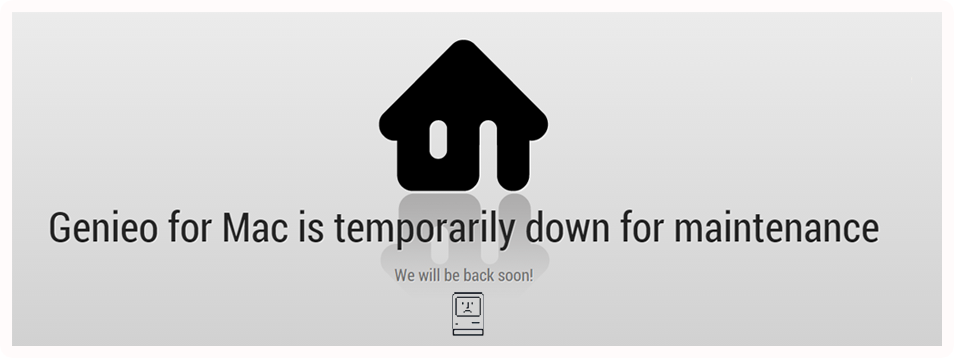Frequently Asked Questions Feedback
- What is Genieo?
- How does Genieo work?
- How does Genieo differ from other personalized homepages?
- Does Genieo map secure sites such as my bank account?
- How can I manually add a source or an RSS feed to my Genieo Homepage?
- Can I control the content displayed on my Genieo Homepage?
- Does Genieo have any specific system requirements?
- How do I start using Genieo?
- What do I have to do for Genieo to start displaying my content?
- What are the notifications I receive?
- How secure is my personal information with Genieo?
- How can I contact Genieo?
- Does Genieo use cookies?
- Can Genieo filter preferred items from my Twitter and Facebook accounts?
- How do I stop using Genieo?
- “It seems that you’ve chosen to disable Genieo” - What does the following message mean?
- What does the error message "User Access Control Required" mean?
- What does the error message "Network Access Required" mean?
- Why do I receive so few items on my Genieo homepage?
- I just installed Genieo, but there's (almost) no content in my Genieo page! What's wrong?
- I just installed Genieo on my Mac, anything I should know?
- How do I remove Genieo?
- Is Genieo a virus?
- Can I read my Genieo on my iPad or iPhone?
- What is Softonic Home?
What is Genieo?
Genieo is a new personalized web information management application, designed to automatically retrieve and filter information items from across the web, based on your specific individual interests, and display them on a personal Homepage created exclusively for you.
How does Genieo work?
Genieo studies your preferred individual interests at the highest resolution, by following and analyzing your browsing routine. Genieo then continuously explores the internet for specific information items which are mostly related to your interests, and presents them on your personal Homepage.
How does Genieo differ from other personalized homepages?
Genieo is completely self operating and does not require the user to specify any input as to his interests or requests. It automatically studies your interests, explores, filters and presents the information specifically relevant to you, on your Homepage. In addition, Genieo is a desktop application. As such, its entire mapping and profiling process is performed solely on your computer - unlike other personalized homepages, which require interaction with web servers. This means your private data is always maintained on your own computer and is not registered or shared anywhere on the web.
Does Genieo map secure sites such as my bank account?
No. Genieo is specifically designed to exclude secure sites from its routine operation.
How can I manually add a source or an RSS feed to my Genieo Homepage?
Simply browse to the site you would like to add to your Homepage. Genieo will automatically register the source and any RSS feed which are relevant to your interests, and make it available to you on your Homepage.
Can I control the content displayed on my Genieo Homepage?
Yes. Genieo provides you with options to block and unblock specific portals, sources and feeds. Furthermore, Genieo is designed to automatically exclude any sensitive content, from displaying on your Homepage.
Does Genieo have any specific system requirements?
Yes. Genieo is currently compatible with the following:
- Operating system: Windows XP/Vista/7/8, Mac OS X 10.5 and above
- Browsers: Firefox 2.0+, Internet Explorer 7.0+, Google Chrome, Safari 5.0+, Opera 11.
How do I start using Genieo?
After installation, Genieo has to be allowed some 20 minutes to create your profile and generate your personalized Homepage. Once Genieo notifies you it is ready, you will be able to launch your new personal Homepage either by clicking the Genieo shortcut on your desktop, or launching your browser and clicking the Genieo buttons either on the toolbar, or on the lower right corner.
What do I have to do for Genieo to start displaying my content?
You don’t need to do anything. Genieo will automatically study your online activities, map your topics of interest, and accordingly retrieve and present the information for you. You will find your Homepage regularly updated with new items relevant to your interests, and you will receive notifications with every new added item. Please note, the more time you use Genieo, the better it'll get to know you and your interests, and the results will become more accurate.
What are the notifications I receive?
Notifications are Genieo's way of letting you know about new incoming items. If you choose, you can turn them off simply by clicking “Settings” and selecting “Disable Notifications” or turn them on again, in the same way.
How secure is my personal information with Genieo?
100% secure. As a desktop application, Genieo's entire mapping and profiling process is performed solely on your computer. This means your private information is always maintained on your own computer and is not registered or shared anywhere on the web. You can read more about our privacy policy here.
Please feel free to contact us anytime at privacy@genieo.com with any concern or question you may have regarding Privacy issues.How can I contact Genieo?
You can send us a feedback by clicking any of the “feedback” buttons on our website, or you can email us at feedback@genieo.com.
Does Genieo use cookies?
Genieo uses cookies to gather only non-personal information about the general use of the program web wide (e.g. Number of active users etc.).
Can Genieo filter preferred items from my Twitter and Facebook accounts?
Yes. Genieo automatically finds and filters items posted by your friends on Facebook, and displays them directly on your Homepage. If you wish to filter your tweets as well, you can simply click the “Add Your Twitter Account” button on your Homepage.
How do I stop using Genieo?
With the following options you can choose to either temporarily deactivate Genieo, or fully uninstall it:
- Disable Genieo from the browser button menu. This will stop Genieo's process of mapping browser activities and introducing new content to your Homepage. With this option, you can reactivate Genieo from the browser button menu again.
- Remove Genieo's add-on from your browser.
- Fully uninstall Genieo by following these instructions.
“It seems that you’ve chosen to disable Genieo” - What does the following message mean?
This message means Genieo has been deactivated. You can reactivate Genieo by simply clicking on the "Reactivate" button either on your Homepage or in the Settings page.
What does the error message "User Access Control Required" mean?
User Access Control (UAC) is a Microsoft Windows security functionality which limits privileges to any newly installed software until authorized by the administrator. If this Function is enabled on your computer and you are the administrator, you can choose to allow UAC for the software on your machine, or not. This error message requires you to allow UAC for the proper operation of Genieo.
What does the error message "Network Access Required" mean?
In order to operate properly, Genieo requires full access to the internet. "Network Access Required" means that Genieo detected that it has a problem connecting to the internet. This could be a result of a connection malfunction due to an unplugged cable, a problem with your connection settings, router or modem; or that your connection is intact, but a Firewall is blocking Genieo's access to the internet. Whatever the case, this message requires you to restore your computer's connection to the internet or allow Genieo to operate through your Firewall.
Why do I receive so few items on my Genieo homepage?
The amount of items you receive on your Genieo homepage depends on two factors:
- The scope of your profile - how many of your sources and topics Genieo has already registered in your profile (This is relative to your browsing habits).
- The frequency in which you visit your Genieo Homepage. The more you interact with your Genieo Homepage the better Genieo learns of your interests and accordingly enhances it's search and filter capabilities to bring you more new and relevant items.
In any case, you are always welcome to send us a bug report (right click on tray icon Genieo bar) and we'll be happy to look further into it for you. Please remember to include your email address, so we can promptly reply to your message.
I just installed Genieo, but there's (almost) no content in my Genieo page! What's wrong?
Genieo learns what you like and what interests you from the way you browse the web. It uses this information to build a Personalized Newspaper, just for you. And it gets better over time.
When you install Genieo, it doesn't know you yet. So Genieo tries to quickly learn about you by analyzing your computer's browsing history.
Sometimes there's not enough browsing data for Genieo to figure out what you'd like to see. This usually happens on new computers that haven't been used a lot, or on computers where you frequently delete your browsing history. It might also happen if Genieo encounters some sort of technical problem. If this happens when you install Genieo - don't worry. Just continue using your computer as you normally would, and Genieo will get to know you better. You can check back later to look for new personalized content Genieo finds for you.
In any case, you are always welcome to send us a bug report (right click on tray icon Genieo bar) and we'll be happy to look further into it for you. Please remember to include your email address, so we can promptly reply to your message.I just installed Genieo on my Mac, anything I should know?
- Menu bar - The Genieo was added to your Mac's menu bar. To access Genieo, click on the icon and select "Open Genieo". You can also disable Genieo directly from this menu.
- Updates - Genieo automatically checks for software updates. The Genieo icon will display an "arrow" badge to indicate that a new version is available. Click on the icon and select "Update".
- Notifications - Genieo will notify you of new interesting items as they come in using the Growl notification system. You can disable Genieo's notifications from the menu-bar icon.
- To uninstall Genieo - follow these instructions.
Is Genieo a virus, Malware, Spyware or in any way harmful to my computer?
Absolutely not!
Genieo is a program that can be installed only with your permission.
Genieo does not violate any of your privacy information, as stated in our policy here.
Genieo provides clear removal instructions as well as an auto-uninstall application, specifically created for users who have a problem removing it using the written instructions.
Genieo is 100% compliant with Yahoo, Microsoft and Google policies.
Is Genieo Adware? Adware is unfortunately largely misconceived as a bad thing. But Adware is not a dirty word. It is a term related mostly with free software and basically means that advertisers are the ones paying for the software, making it free for of you. Almost every "free" app you use on your smart phone is Adware for that matter. So the answer, more specifically, is that Genieo is partly Adware.
Another irrelevant label you may come across in reference to Genieo is PUP (Potentially Unwanted Program). Genieo is used by millions of satisfied users, so the attempt to label it as "Potentially Unwanted" because of several hundreds of complaints from "unwanting" users is ridiculous.
Can I read my Genieo on my iPad or iPhone?
Yes. You can access your Genieo from your iPhone, iPad or from your favorite news reader by following these steps:
- Make sure Genieo is installed and running on your computer.
- On your homepage, locate the "Get the news on your mobile" link, located in the Genieo sidebar (on the right-hand side of your Genieo) and press on it.
- Use your Facebook account to register to Genieo.
- On your iPhone, iPad or any web browser, navigate to my.genieo.com and login using you Facebook account.
What is Softonic Home?
Softonic (www.softonic.com) partnered with Genieo to provide Softonic users with a personalized newspaper, called Softonic Home. Softonic Home is powered by Genieo’s personalization technology. Want to learn more about Genieo or Softonic Home? Browse this FAQ page.